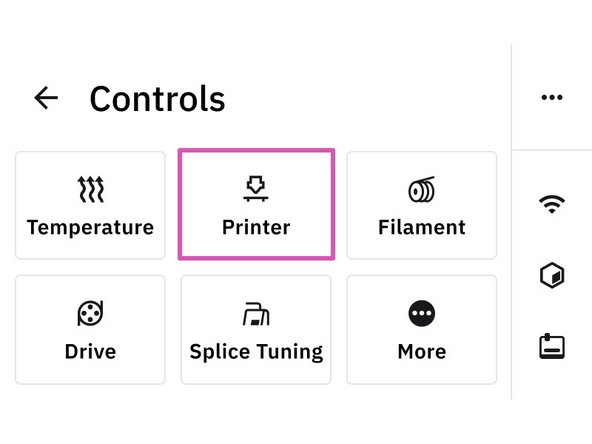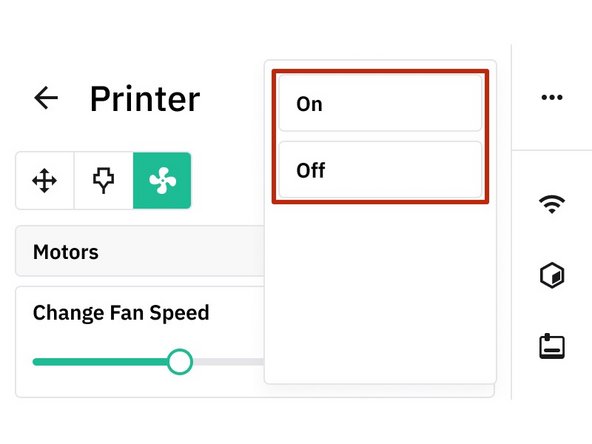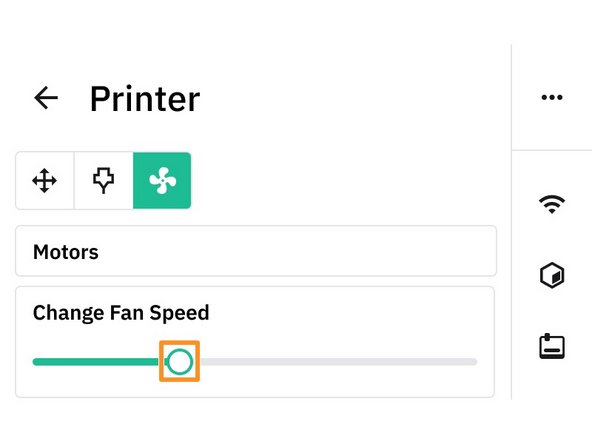Introduction
In this guide, you will learn how to control the following printer functions from Palette 3's screen:
- Set the nozzle and bed temperature.
- Move the printer axes and extruder.
- Turn fans on/off, and adjust fan speed.
-
-
Controlling your printer from Palette is only available in connected mode. Instructions on how to switch modes can be found here.
-
Begin by going to Controls > Temperature from the home menu.
-
You can customize the temperatures for both the Extruder and the Print Bed by entering a value
-
Preset Temperature: There are preset temperatures for you to choose from depending on the type of material you're printing eg. PLA, TPU, ABS
-
Custom Temperature: You can also customize temperatures using the Custom button, or adjusting the temperature by using the -/+ symbols
-
-
-
Go to Controls > Printer
-
Tap on the Cursor icon to control the XY and Z axes.
-
Press the Home icons for both the XY and Z to return them to origin.
-
Tap on the Nozzle icon to extrude and retract filament.
-
For both axes and extruder controls, enter the number of steps in millimeters for the desired movement.
-
-
-
Go to Controls > Printer
-
Click on Fan symbol to turn the motors on/off.
-
Use the slider to adjust the fan speed.
-
If you have any additional questions, please send us a message at support@mosaicmfg.com
If you have any additional questions, please send us a message at support@mosaicmfg.com
Cancel: I did not complete this guide.
2 other people completed this guide.
3 Comments
With a Prusa MKS3S should one turn on autoload on the printer?
Yes, please turn off Autoload on the printer.