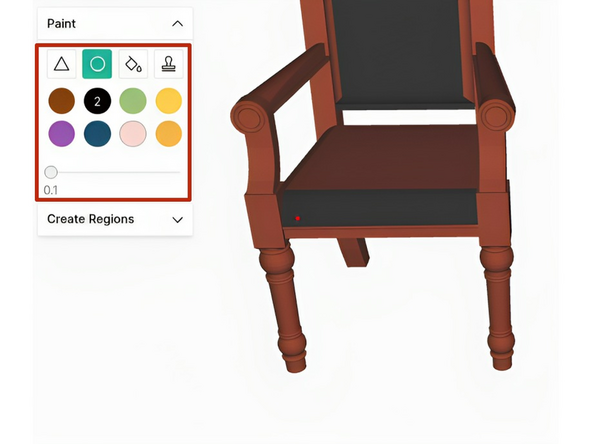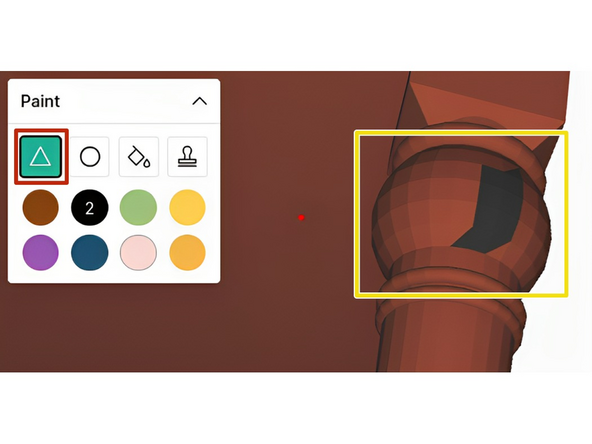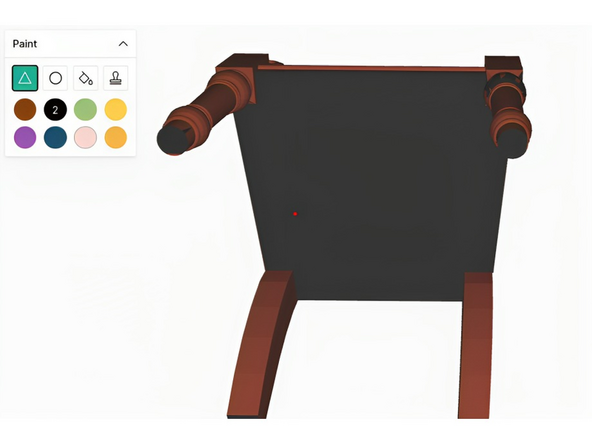Introduction
This is a guide to the basics of painting in Canvas. For more information on related topics, see our homepage for Canvas resources.
-
-
Upload your model using the single material or multi-material options. Make sure that the model is watertight and properly repaired before uploading
-
Make sure you have the correct Element or Palette model selected in the top right
-
Set up your chosen colours in the Material toolbox
-
-
-
To paint, select the model in the objects toolbox and click on the paintbrush icon
-
You can use the Create Regions tool to fill in distinct areas of the model. This can be found under the Fill icon
-
Toggle 'Show boundaries' on or off to keep or remove hard boundaries to the regions
-
Use the Sphere and Facet tools to touch up regions, if needed
-
-
-
Use the Sphere tool to paint freehand on the model. The size of the brush can be adjusted using the slider
-
You can also create areas of your model using the Sphere tool, and then fill them in with the Fill tool
-
-
-
Use the Facet tool to paint single facets (or triangles) that make up the surface of the model
-
Higher resolution models are made up of more facets, allowing for finer details when painting
-
-
-
Make sure to check and paint the bottom surfaces of your model
-
You can hold 'alt' or 'option' and drag to orbit the model when painting
-
Cancel: I did not complete this guide.
One other person completed this guide.