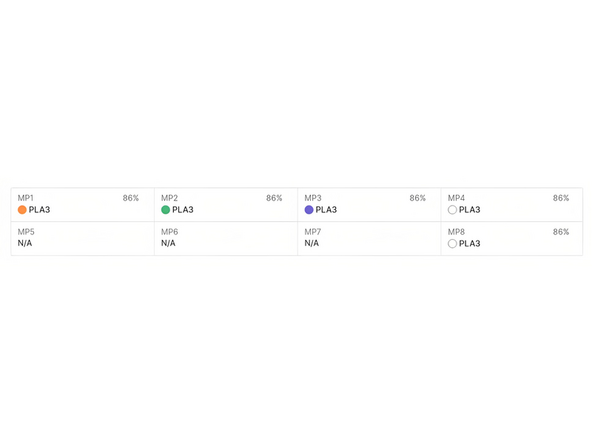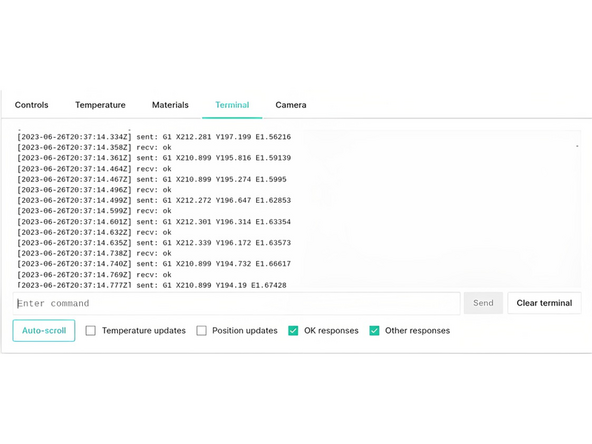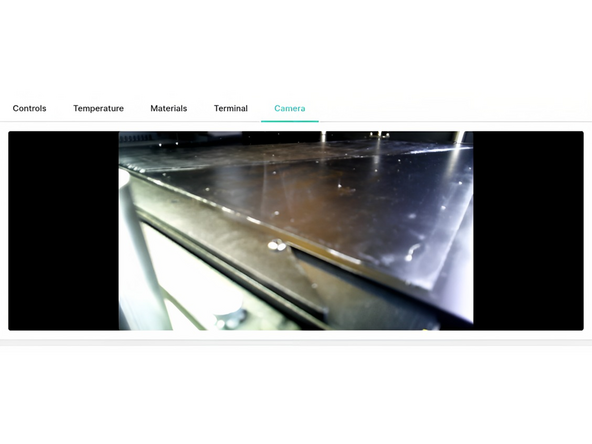Introduction
Device View allows you to monitor and control your prints remotely through the Controls, Temperature, Materials, Terminal and Camera tabs.
To access Device View select the Devices tab on left-hand side of Canvas, and then select your device.
-
-
Move the print head along the XY axes using the four central arrows
-
Move the bed along the Z axis using the two arrows on the right
-
Filament can be extruded and retracted through the printhead.
-
Preheat nozzle before extruding.
-
Turn the motor on or off
-
Adjust the fan speed using the slider
-
-
-
Monitor and control the Print Head, Bed and Chamber temperatures
-
Enter a target temperature, and then use the slider to begin the temperature change.
-
-
-
Monitor materials for all inputs - the status indicates how much of the spool is remaining for Mosaic materials.
-
-
-
Please only use this terminal if you are familiar with G-Code commands.
-
Monitor and send commands to Element.
-
-
-
Monitor the live camera stream of your print
-
If you have any additional questions, please send us a message at support@mosaicmfg.com
If you have any additional questions, please send us a message at support@mosaicmfg.com
Cancel: I did not complete this guide.
2 other people completed this guide.