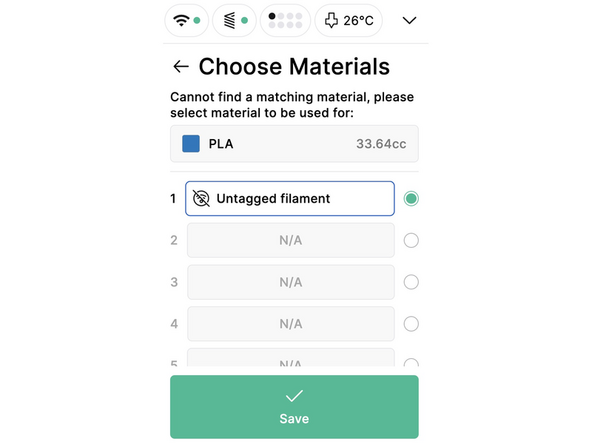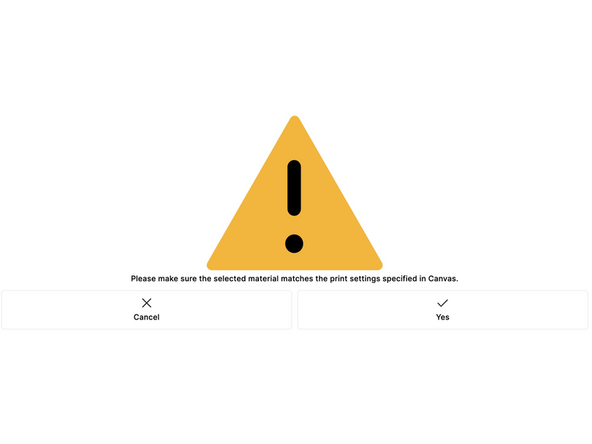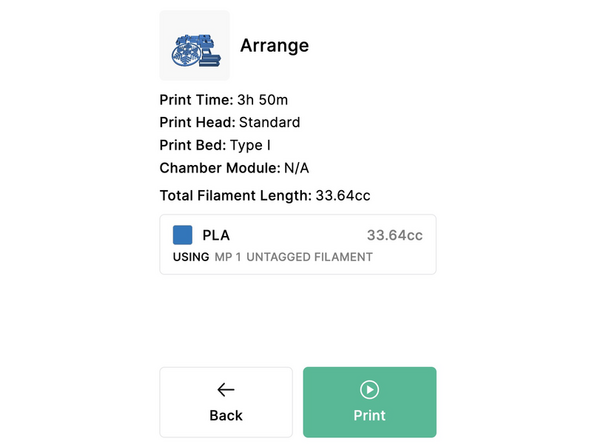Introduction
Element uses NFC tags to identify materials and automate Material Pod usage.
For single material prints, however, you can use tagless printing to start a print without the need for an NFC tag.
For multicolor/multi-material printing, you will always require NFC tags. All Mosaic materials come installed with NFC tags. Please refer to our 3rd Party Material Tags guide for setting up 3rd party materials with tags.
-
-
Set up a Material Profile in Canvas. You can create a new one from the Materials tab.
-
In the Densifier tab of your Material profile, ensure that densifier parameters are enabled
-
Slice your project using this Material Profile, and send the project to Element
-
-
-
Install a Material Pod in Element with your chosen material. On Element's screen, select your print file from local files, or USB
-
Before pressing Print, select the material used in the project, marked with 'No Matching Material'
-
You will now see a list of Material Pods installed in Element, including any untagged materials
-
-
-
Select the correct untagged filament and press 'Save'
-
You will now receive a warning message. Ensure that the Material Pod you have selected includes the correct material, corresponding to the Material Profile in Canvas.
-
The Material Pod used for this project is now displayed on the print file screen. You can press Print to start your tagless print.
-