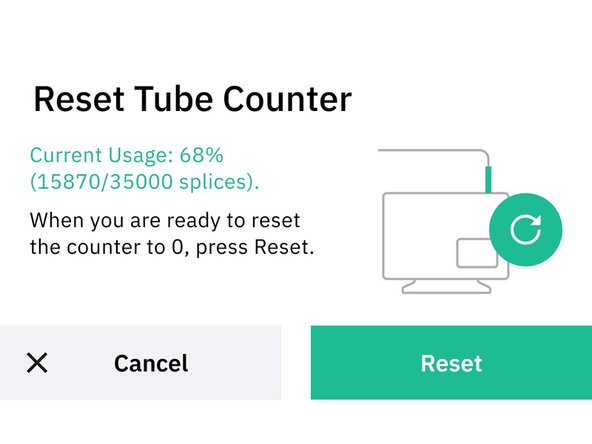-
-
Remove Palette's top lid.
-
-
-
Remove the Splice Core's thumbscrew and remove the Splice Core.
-
Turn the tab on the Splice Core to pull out the splice tube. Push the old splice tube through the tab.
-
Insert the new splice tube into the tab. Holding the tab, push the new splice tube back into the Splice Core
-
-
-
Replace the Splice Core and fasten its thumbscrew.
-
Replace the acrylic cover, thumbscrews, and top lid.
-
-
-
On Palette's Menu go to Settings > About > Splice Core > Reset Tube Counter.
-
Proceed with the reset to bring the splice count for this tube back to 0.
-
Cancel: I did not complete this guide.
5 other people completed this guide.