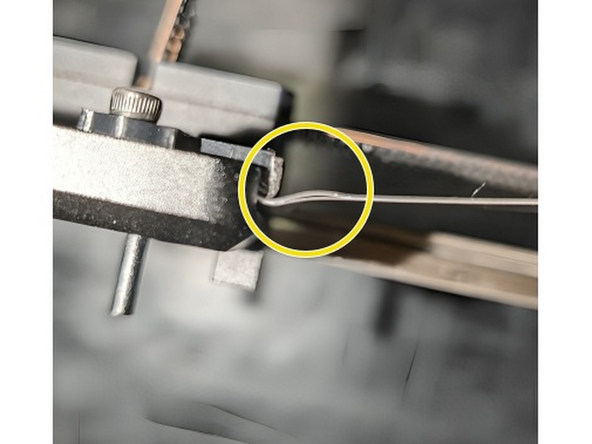Introduction
Follow the below steps if your Print Head is not recognized on Element.
Contact Mosaic Support at support@mosaicmfg.com with any questions or concerns.
-
-
Power off Element using the switch at the back, and uninstall the Print Head
-
Check that the connectors on the side of the side of the Print Head are not loose.
-
Reinstall the Print Head, ensuring the thumbscrews are fully tightened and the Print Head cannot wiggle at all. Check for Print Head connection again afterwards
-
If the Print Head is now recognized, you can continue printing. Monitor for this issue moving forward
-
-
-
If the issue persists, now repeat Step 1 using a different Print Head, if you have one. For the purpose of testing, you can use an LT or HT Print Head
-
If the new Print Head connects, this indicates an issue with the original Print Head.
-
If the new Print Head does not connect either, proceed to Step 3
-
Take a picture of the connectors on the back of the Print Head and share with your Account Manager, or support@mosaicmfg.com
-
-
-
Turn off Element and remove the Print Head. Inspect the POGO pins on the fixed end PCB. Are they all undamaged, straight, and the same height? If yes, proceed to Step 4
-
If no, or if unsure, take a picture and share with Mosaic Support at support@mosaicmfg.com.
-
-
-
Inspect the back of the fixed end mount. Is the FFC (flexible flat cable) inserted into the connector straight, and is the latch pushed down flat?
-
Try reseating the FFC and checking the connection again. Remove and reinstall the FFC gently, without using force.
-
Does the FFC look damaged at all - for example, is it frayed, with the two sides of the cable coming apart?
-
Take a picture and share with Mosaic Support at support@mosaicmfg.com, as replacement parts may be needed.
-
If you're not able to identify the cause of Print Head disconnection using the above steps, please contact your Account Manager, or support@mosaicmfg.com
If you're not able to identify the cause of Print Head disconnection using the above steps, please contact your Account Manager, or support@mosaicmfg.com