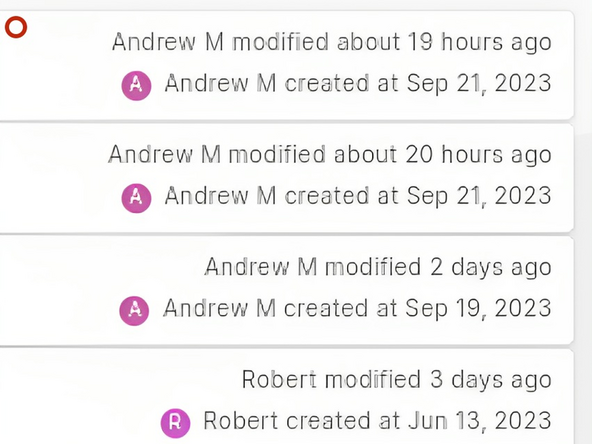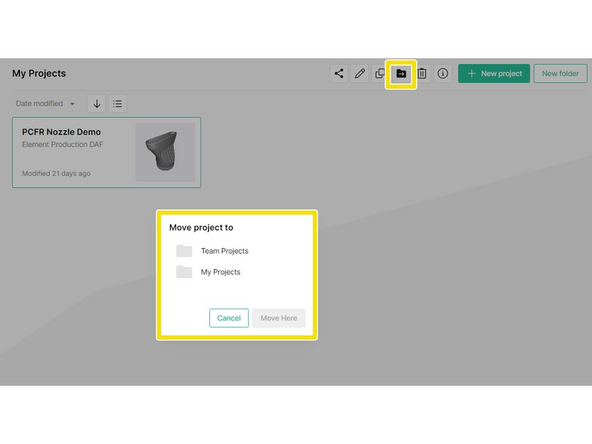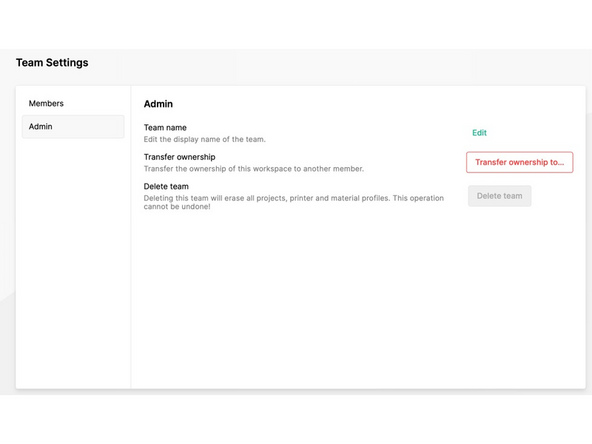-
-
The Team Owner can invite new team members from the Team Settings page. This can be found under the person icon in the top right of Canvas
-
'Invite new team member' is at the bottom of the Team Settings page. The owner sets the role of the new member - admin, operator or contributor
-
Admin accounts will also be able to invite team members and edit their roles, as well as rename and deactivate team members
-
-
-
Every member in your team shares devices, printer profiles and material profiles
-
Operators can link, unlink and rename devices.
-
Owner, Admin and Operator accounts are able to make changes to printer/material profiles and send commands to devices
-
Contributor accounts will only be able to view printer profiles and devices
-
-
-
All accounts can create new team folders and projects
-
In the Team Projects tab you can review all folders and projects, including who last modified each project. If you switch to list view, you can see who created the projects as well
-
You can keep personal projects separate in My Projects.
-
-
-
Only a Team Owner can transfer ownership of a team, or edit the team name
-
For help with deleting a team, please contact Mosaic Support at support@mosaicmfg.com
-
If you have any additional questions, please send us a message at support@mosaicmfg.com
If you have any additional questions, please send us a message at support@mosaicmfg.com
Cancel: I did not complete this guide.
One other person completed this guide.