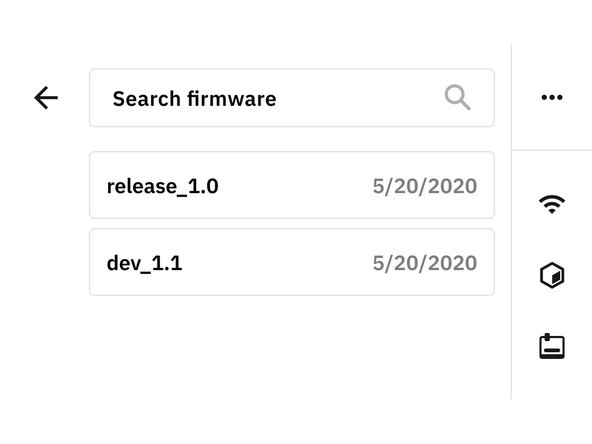Introduction
In this guide, you will learn how to:
- Check if a new firmware release is available following Palette 3's on-screen instructions
- How to update firmware either over WiFi or using a USB drive
-
-
On Palette 3's menu, please go to Settings > Firmware. Click on Check for Updates.
-
Please also visit our P3 Firmware Releases page to see if a new version is available.
-
-
-
Check that Palette 3 is connected to the Internet from the side bar menu.
-
If there is a new version that Palette 3 can be upgraded to, the Update Available button will be green. Tap on this button to continue with the on-screen instructions.
-
Please do not power off Palette 3 or unplug the power during the update.
-
-
-
Visit P3 Firmware Releases to download the latest firmware version available. Transfer the zipped file to the the USB drive.
-
Plug the USB drive into one of Palette 3's ports. On Palette 3's menu, go to Settings > Firmware > Update from USB.
-
Select the version you would like to update Palette to, and proceed with the on-screen instructions.
-
Please do not power off Palette 3 or unplug the power during the update.
-
After the update is complete, tap Palette's screen to return to the main menu. Use the power options from the Settings menu to restart Palette.
-
If you have any questions, please don't hesitate to contact us at support@mosaicmfg.com.
If you have any questions, please don't hesitate to contact us at support@mosaicmfg.com.
Cancel: I did not complete this guide.
14 other people completed this guide.