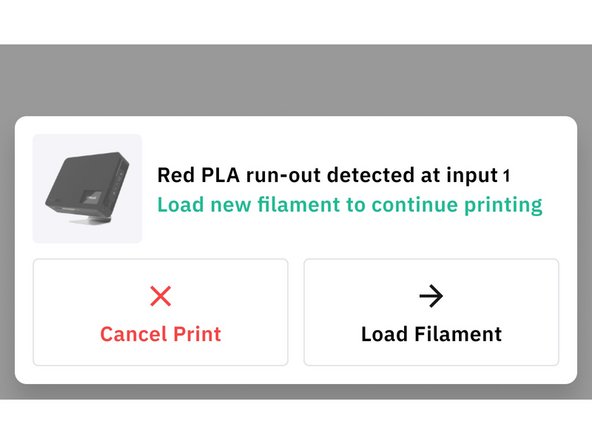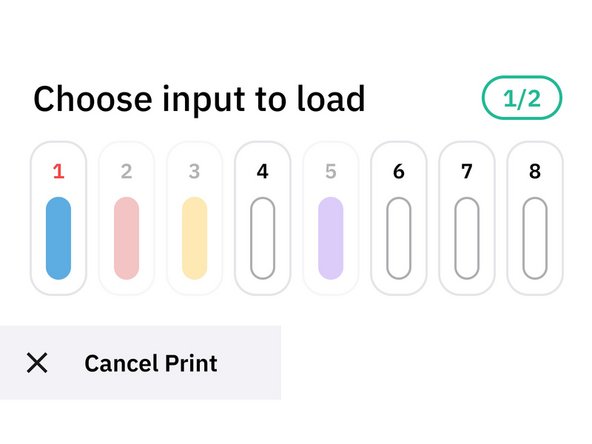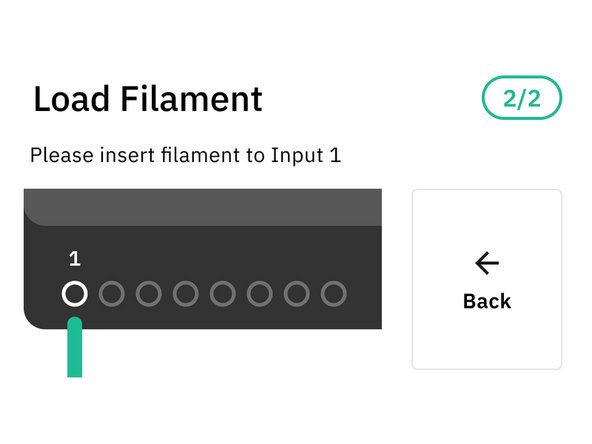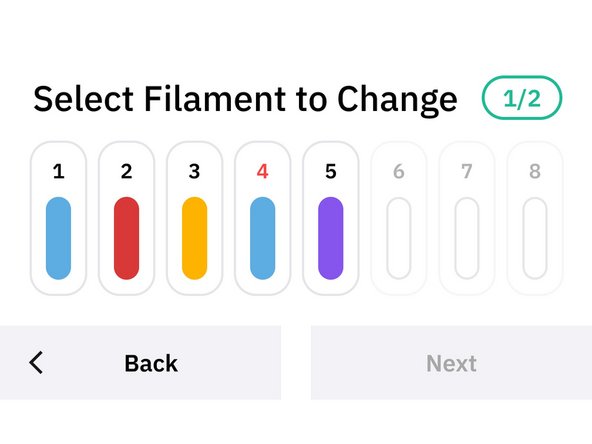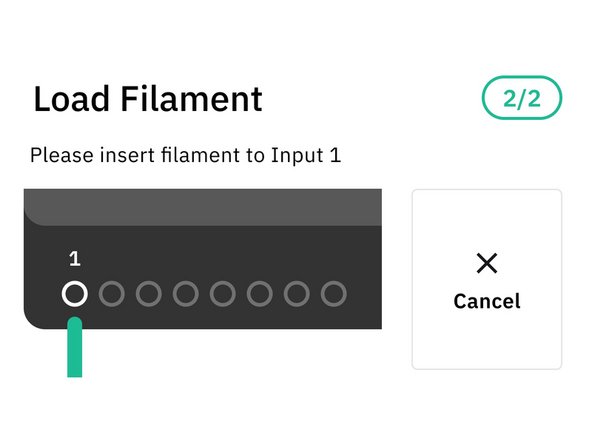Introduction
Run-out detection on Palette 3 will intercede in the event that filament reaches the end of a spool or falls out of its input.
This guide will teach you how to:
- Enable filament run-out detection on Palette 3
- Reload an input if run-out is detected
- Change filament during a print
Please also see this guide on re-assigning inputs and how to set back-up drives.
-
-
Go to Settings > Printing to turn on filament run-out detection.
-
-
-
-
If filament run-out is detected or the homing switch times out, Palette will pause.
-
In connected mode, both Palette and the printer will pause. The nozzle on the printer will also cool.
-
Palette's screen will display which input detected run out. The options are to cancel the print or load filament into the input.
-
Load filament: The input that ran out, or any back up drives assigned to that input can be reloaded.
-
Selecting an empty input will also set it as a back up drive for the primary input that ran out.
-
-
-
Changing filament can be done while a print is in progress, and will retract the selected input so that a new filament can be loaded. This can be done to change colors for the print, or preemptively load a new spool before filament runs out.
-
In connected mode, both Palette and the printer will pause. In accessory mode, the printer has to be paused manually.
-
While a print is in progress, go to Tools > Change Filament
-
Select the inputs you would like to change, and press Next.
-
Multiple inputs can be selected and changed, but they can't be reassigned to a new input, or have new back-ups selected.
-
Palette will retract the selected inputs, please remove the filament completely and press Next.
-
Palette will then prompt which inputs will be reloaded. Insert the new filament and then press Done.
-
If you have any additional questions, please send us a message at support@mosaicmfg.com.
If you have any additional questions, please send us a message at support@mosaicmfg.com.
Cancel: I did not complete this guide.
One other person completed this guide.