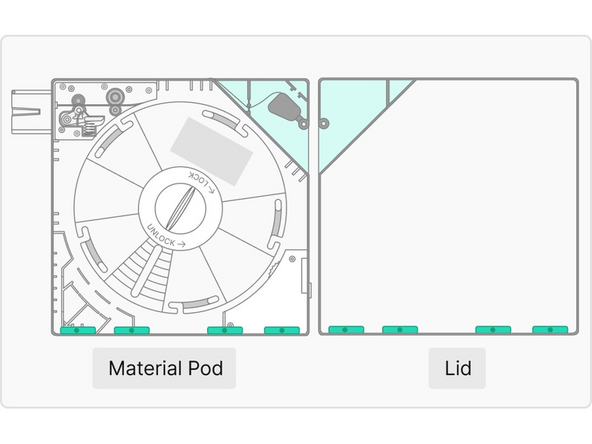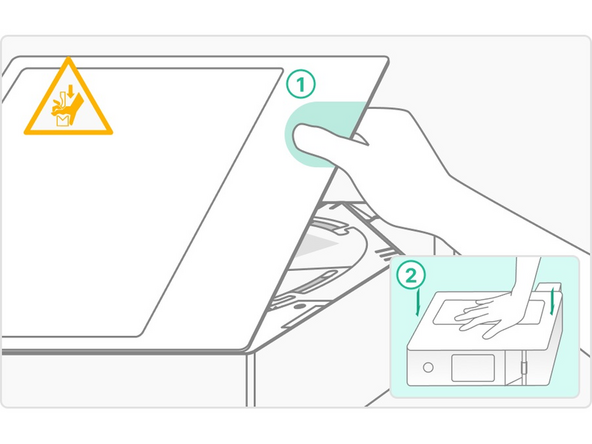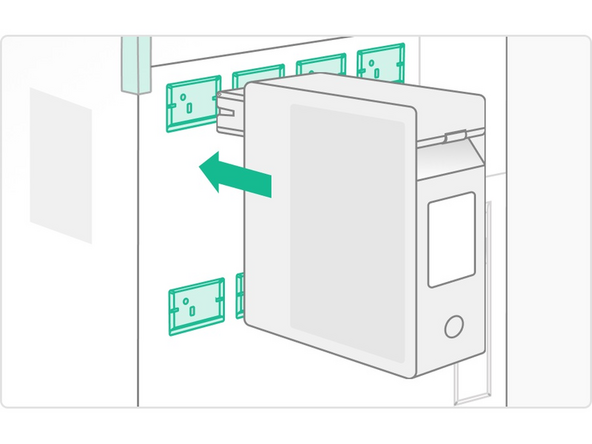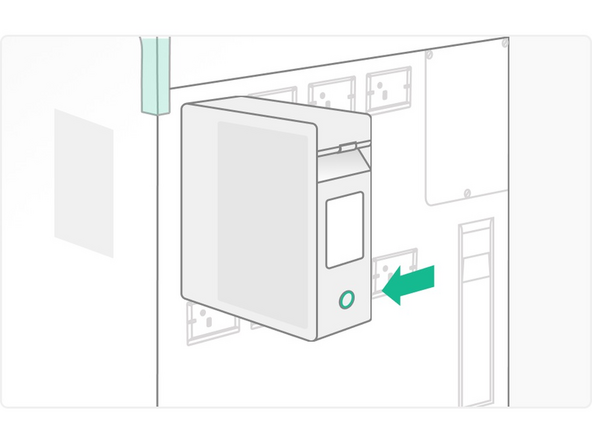Introduction
Material pods act as dry storage and enable automated material switching on Element. Through use of RFID sensors, Mosaic materials are recognized and filament levels can be monitored through Canvas.
In this guide you will learn how to:
- Load a filament spool (Mosaic or third-party) into a material pod
- How to install material pod in Element
-
-
Detach Material Pod from Element if it was previously attached.
-
Press the button on the back of the Material Pod. The light will turn green when it is ready to be removed
-
Holding the base of the Material Pod with one hand, use your free hand to press the lever inside the handle to release the Material Pod, sliding backwards from Element
-
Open Material Pod by pulling up on the lid near the handle
-
Strong magnets are used along the Material Pod edges. Hold the lid firmly.
-
-
-
Find the end of the new spool and load it into the Material Pod drive system at the spot marked by a triangle. Continue loading while pressing down the green drive arm
-
Insert the filament until the tip is in the “Load to Here” area. Ensure it is between the two white lines
-
Put the spool into the Material Pod. Ensure that the filament is coming off the spool and towards the drive mechanism in a counter-clockwise direction. The filament should feed around the top of the spool into the Material Pod drive system. The system will not function correctly if the spool is installed in the wrong orientation
-
Mosaic Spools Place the green spool lock into the center post of the Material Pod, and turn it clockwise a quarter of a turn to lock it in place
-
Third-Party Spools Place the white spool locking nut over the center post of the Material Pod, and rotate it clockwise to secure the spool in place. Ensure the nut is turned until it is snug so that the spool and turntable spin together. Then, place the green spool lock over the locking nut, and turn it a quarter turn to lock it in place
-
-
-
Ensure the desiccant packs in the Material Pod are dry, or replace them with dry ones
-
Optionally, place the label sticker that came with the material spool on the front of the Material Pod. This can help to quickly identify the type of material later
-
-
-
Secure the Material Pod lid by firmly pressing it into place ensuring that the outside is flush with the Material Pod on all sides. Take care when completing this step, an incomplete lid installation may cause damage to the filament due to moisture absorption
-
-
-
Press the Material Pod outlet into the Element Material Pod receiver until you hear a click
-
Use two hands to hold the Material Pod and ensure it is secure before leaving it in place
-
Once detected by Element, the light on the back of the Material Pod will flash green before changing to solid white to confirm a successful attachment
-
To check if the Material Pod is engaged and secured into place, lightly pull the pod without pressing the release button. It should not release easily.
-
If you have any additional questions, please send us a message at support@mosaicmfg.com
If you have any additional questions, please send us a message at support@mosaicmfg.com
Cancel: I did not complete this guide.
6 other people completed this guide.