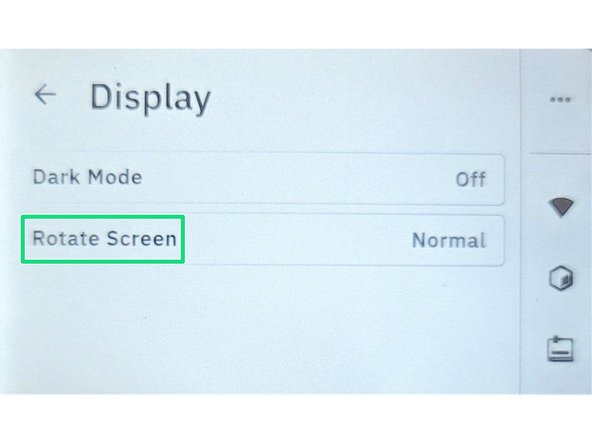Introduction
In this guide, you will learn how to:
- Change display settings on Palette 3, including how to enable dark mode, and rotate the display.
-
-
Go to Settings > Display to see make changes to the following:
-
Dark Mode
-
Rotate Screen
-
-
-
This setting changes the color and lighting display between bright and dark.
-
Tap Dark Mode > On.
-
-
-
This can be used for mounting Palette 3 upside down or other setups. To access this setting tap Display > Rotate Screen.
-
To have the screen upright: Rotate Screen > Normal.
-
To rotate the screen tap: Rotate Screen > Flipped 180°
-
If you have any additional questions, please send us a message at support@mosaicmfg.com.
If you have any additional questions, please send us a message at support@mosaicmfg.com.
Cancel: I did not complete this guide.
3 other people completed this guide.