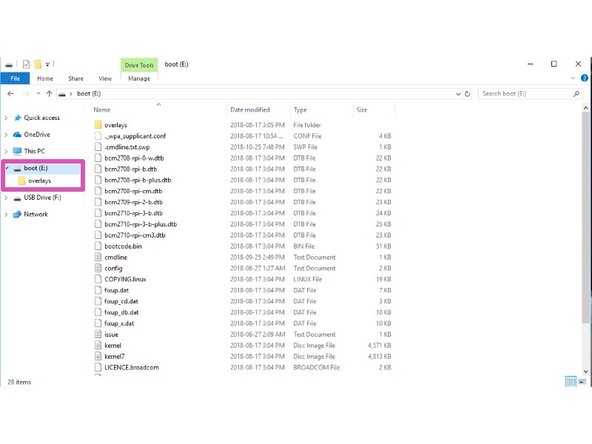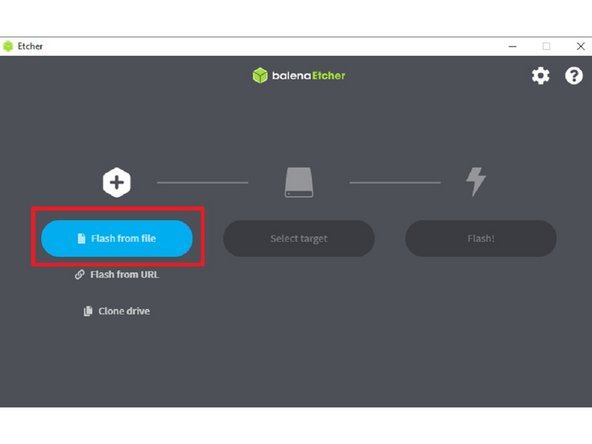Introduction
Important: The following steps are only for CANVAS Hub units and not DIY Hubs.
In the rare case that your CANVAS Hub cannot be seen while broadcasting its built-in WiFi hotspot, please follow the instructions below. The following steps will reset the code found on your CANVAS Hub and reinstall as if it has just been unboxed by writing a new image file to the CANVAS Hub SD card.
Please note: ensure that you have already tried resetting your CANVAS Hub while moving it closer to your network router. Please also ensure that you have followed the troubleshooting steps here. The following steps should only be undertaken as a final option.
-
-
-
If you are using CANVAS Hub S, the image zip file is found here.
-
Please download and extract the zip folder.
-
Update 11.29.2021: The image files above have been updated for Python 3. When launching Octoprint for the first time, a new Octoprint user account will have to be created. Upon launching Octoprint for the first time you may also see a server error, please wait for about 5-7 minutes to allow it to start.
-
-
-
Disconnect the power cable from your CANVAS Hub and open it up by inserting a flat head screwdriver under the lip of the lid and prying the top lid off.
-
Gently lift the PCB out of the enclosure.
-
Flip over the board and remove the SD Card.
-
-
-
Insert the microSD card into your computer. An adapter may be necessary.
-
-
Verify which drive your microSD is present on (in this example, our SD card is on the E: drive).
-
-
-
Open balenaEtcher, and click 'Flash from file'. Load the image zip file.
-
Once loaded, Etcher should automatically select the drive for your SD card.
-
Select 'Flash!'. The process should take a few minutes to write onto your SD card.
-
Reassemble your CANVAS Hub and follow the guide for setting up your CANVAS Hub. Please note that your new web address is 'ABCD-CH-canvas-hub.local/'.
-
If you have any additional questions, please send us a message at support@mosaicmfg.com
If you have any additional questions, please send us a message at support@mosaicmfg.com
Cancel: I did not complete this guide.
7 other people completed this guide.