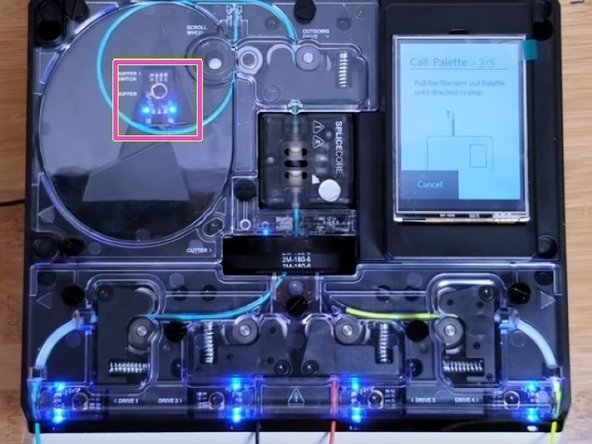Introduction
Before you first receive your Palette 2, it is calibrated during the initial QC process. However, there can be some instances when re-calibration of your Palette is necessary, including the installation of a new electronics tray or if your Palette is splicing the ends of filament too early/late. Palette Calibration will re-measure the number of steps it takes for your ingoing and outgoing motors to create optimal splices. This will determine SPC (Steps Per Count) and PPM (Pulses Per Millimetre). SPC measures how many steps the ingoing drives take to move 1 mm of filament. PPM measures how many movements or pulses are registered to the encoder (scroll wheel) to move 1 mm of filament.
Video Overview
-
-
Turn on Palette 2 and select Settings. Select Calibrate Palette, then Next.
-
Note: The output tube is not required to perform Palette Calibration.
-
-
-
Follow the on screen instructions to clear the output and load 4 different filaments into Palette 2. Palette will begin making splices.
-
-
-
When instructed, gently pull on the filament from the output to activate the buffer. You'll see the lights from the limit switch within the buffer turn on once triggered. Once this is done, Palette 2 will continue to make splices.
-
When instructed, slowly pull the filament until the limit switch within the buffer is triggered again. This will prompt Palette to cut the filament.
-
-
-
When the filament is free, slowly and consistently pull the strand of filament out of Palette (should take around 20-30 seconds).
-
The screen will display the SPC and PPM values. The SPC should range from 2.4-2.5 and PPM should range from 38-39. If you're satisfied with your new values, tap Yes to save these values.
-
If you have any additional questions, please send us a message at support@mosaicmfg.com.
If you have any additional questions, please send us a message at support@mosaicmfg.com.
Cancel: I did not complete this guide.
13 other people completed this guide.