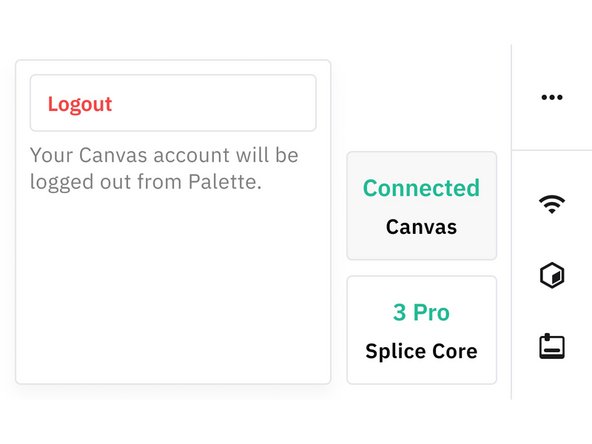Introduction
In this guide you will learn how to:
- Access filament length, splice, serial number and splice core information on your Palette
- View total number of lifetime splices on unit, and number of splices with current splice tube
- Logout of your Canvas Account
-
-
From Palette's main screen, tap Settings > About.
-
This screen will provide important data on your Palette, which could be used for warranty or mileage tracking purposes.
-
-
-
Total Splices represents the lifetime number of splices on the unit. This value cannot be reset.
-
Current Splices represents the number of splices completed with the current splice tube installed.
-
-
-
To Login to your Canvas account: Tap About > Canvas > Login. Enter your information.
-
To Logout of your Canvas account: Tap About > Canvas > Logout.
-
If you have any additional questions, please send us a message at support@mosaicmfg.com!
If you have any additional questions, please send us a message at support@mosaicmfg.com!
Cancel: I did not complete this guide.
3 other people completed this guide.