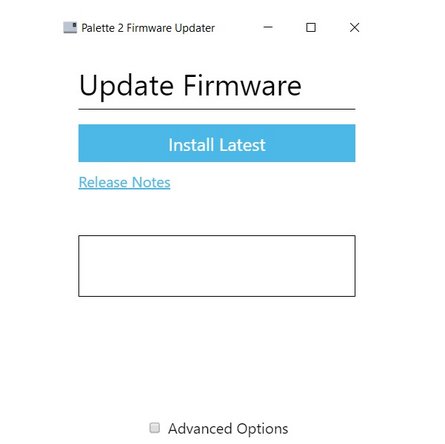Introduction
To ensure that you're using the latest Palette 2 features, we recommend installing the most recent version of our updater before using your Palette 2. Please follow these steps to update your Palette 2's firmware.
If you experience any issues when updating, please see our support article.
Please note that by downloading the firmware update, you've agreed to our User License Agreement.
Tools
Parts
No parts specified.
-
-
Open your Palette 2 package and remove your Palette 2 unit, power cable, and USB cable. Connect your Palette 2 to power to turn it on and then to your computer. To help the updater recognize the port for your Palette, try unplugging other USB devices.
-
-
-
Download our Firmware Installer for your operating system:
-
-
-
-
-
-
-
-
Follow the on-screen instructions and click "Install Latest."
-
-
-
Once the firmware is updated, you will receive the following message, and you can unplug your unit from your computer.
-
If you have any additional questions, please contact us support@mosaicmfg.com.
If you have any additional questions, please contact us support@mosaicmfg.com.
Cancel: I did not complete this guide.
29 other people completed this guide.